CUSTOM MADE GRADIENT
This tutorial was written by Leanne Castle, Castle Creations, on the 18th October, 2009. Any similarities to other online tutorials is purely coincidental. I learned how to do this with an online tut a couple of years ago, this is just my take on it. : )
I hope you have fun!
Supplies needed:
Tube of your choice.
You can use a graphic but for the purposes of the tag tutorial which we can make later, we are using a tube.
This tutorial was written using PSPX but can be achieved in other versions.
1. Open your tube, duplicate it and close the original.
This is what I used:

2. Place the image to the left of your PSP workspace so that when we open up the gradient editor screen it doesn't cover it up and we are able to use the eyedropper tool to choose colours from it.
3. In your materials pallete, change the Foreground to a Gradient (it doesn't matter which) and click the Edit button:
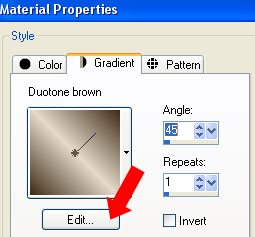
4. Click New and then name the Gradient you are about to make:
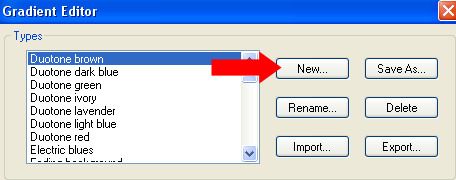
5. Referring to the screenshot below, click on the Marker to the left (labelled 1) and then move your mouse over the graphic or tube you have open
on your PSP workspace to choose your first colour.
Repeat this step using the other Marker on the right (labelled 2).
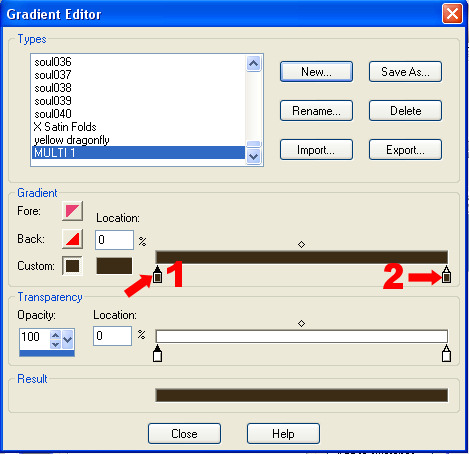
6. To add other colours to your Gradient, click on the small diamond marked 1 and then click on any area between the two blue arrows marked 2 below.
This will add a new Marker for you and you can click on that new Marker as you did with the other and choose another colour.
You can do this as many times and for as many colours as you like.
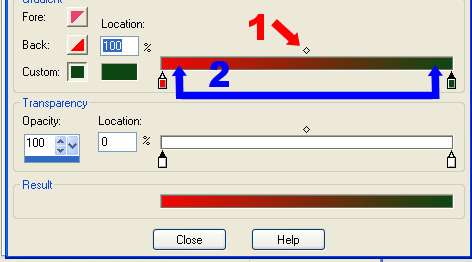
This is what mine looked like after I added a third colour:
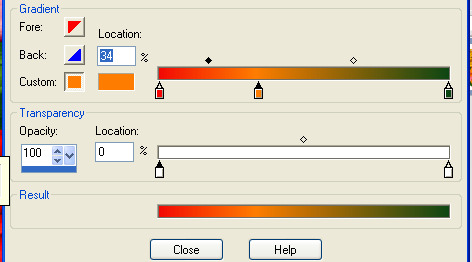
And again after a fourth colour:
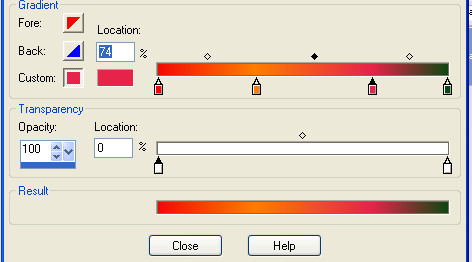
7. Once you have the colours you want, you can play with the transparency of your Gradient with the markers in the sliders below the ones you have
already been using (if you want to).
When you have finished and are happy with your gradient, close the window and if asked if you want
to save changes, click 'yes'.
8. This is the gradient I ended up with:
Of course, once you have the basic gradient made, you can change the angle and the number of repeats in the PSP materials pallete. Some examples below:
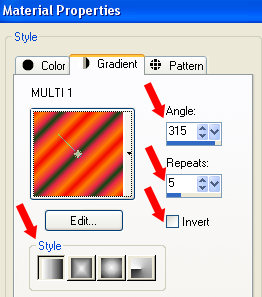
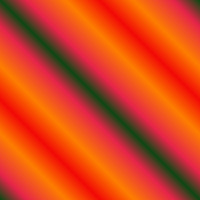
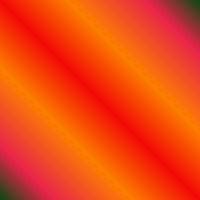
You will find the Wavy Custom Gradient Tag tutorial here if you'd like to try it. : )
