
This tutorial was written by Trixie February, 2005
For this tutorial you will need the following:
PSP 8 or 9 but can be achieved using later editions of PSP.
A graphic of your choice.
Silver or Gold tile Here Save to your Patterns folder.
RCS Filter Pack 10 Here
O.K....Let's get started!
1. Open your graphic in PSP. Go to Window/Duplicate and close the original.
2. Image/ Add a 2px border any colour that is not in your graphic. Select with Magic Wand (Tolerance 0). Flood fill with Silver or Gold Pattern.
3. Effects/3d Effects/Drop Shadow using these settings:
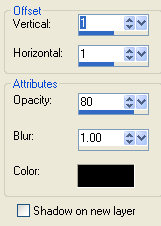
Click o.k. and repeat Drop Shadow but this time change the H & V to -1 (minus 1).
4. Select/Select none.
5. With your Dropper tool, select a colour from your graphic.
6. Image/Add a 5 pixel border using your chosen colour.
7. Repeat Steps 2, 3 and 4.
8. Image/Add a 30px border using your chosen colour. Select with Magic Wand.
9. Effects/Plugins/RCS filter pack 10/Triple Exposure - Seperation 255 and click o.k. Keep Selected.
10. Effects/3d Effects/Inner Bevil and use these settings:
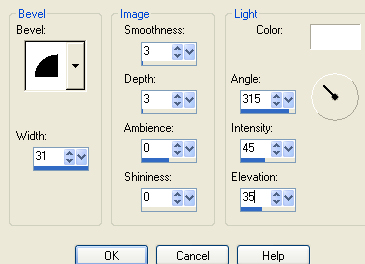
11. Repeat Steps 2,3,4 and 6.
12. Repeat Steps 2, 3 and 4.
13. Image/Add a 10px border with your chosen colour.
14. Repeat Steps 2,3,4,and 6.
15. Repeat Steps 2,3 and 4.
16. Resize to suit.
17. Adjust/Sharpness/Sharpen.
18. Save as jpg and you're done!
Cheers, Trixie.......xx