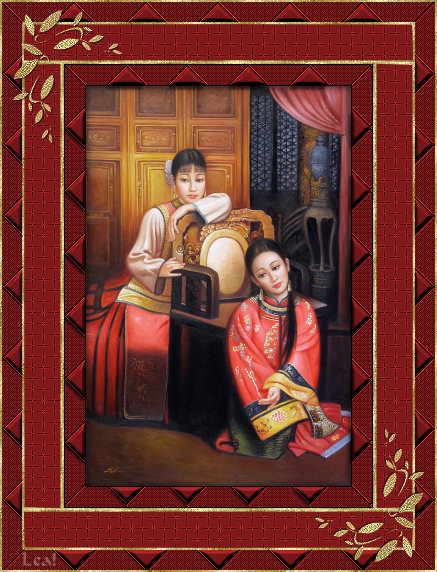
This tutorial was written by Leanne, Castle Creations, on the 11th March 2009.
Supplies needed:
Image of your choice, sized 265 x 400px
Crescent Moon - Quilt Plugin here
Gold or Silver glitter/pattern of your choice
Corners, optional
This tutorial was written using PSPX.
1. Open your image and resize to 265 x 400 if necessary.
2. Add a 1px black border to image.
3. Select, Select All.
Effects / 3D Effects / Cutout with the following settings:
Vertical & Horizontal 3
Opacity 50
Blur 10
Repeat Cutout with Horizontal and Vertical settings at (minus) -3.
4. Add 20px border using a meduim colour from your image.
5. Select border with magic wand - Feather and Tolerance set at 0, Add Shift checked.
Effects / Plugins / Crescent Moon / Quilt.
Horizontal Spacing 79
Vertical Spacing 56
Transparency 0
Select None.
6. With the magic wand, select inside all of the smaller triangles in your border:
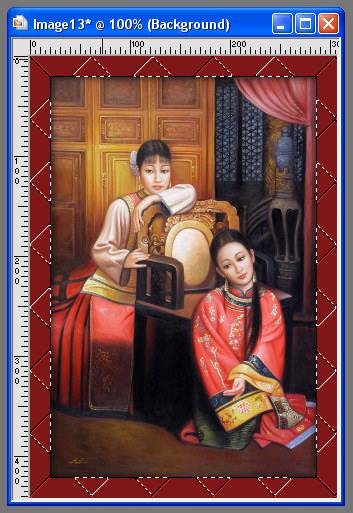
Effects / 3D Effects / Inner Bevel:
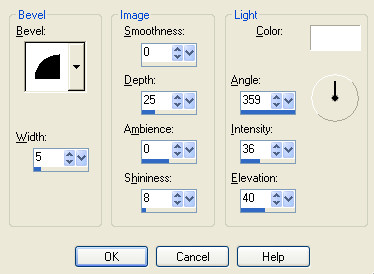
Select None.
7. With the magic wand, select inside the opposite pieces to the step above.
Effects / Texture Effects / Weave:
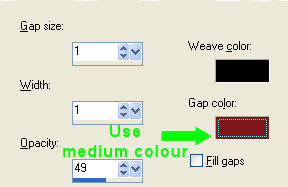
Select None.
8. Add a 1px black border.
9. Add a 2px border in any colour except black or your medium colour.
Select this border with the magic wand and floodfill with a gold or silver glitter/pattern of your choice.
Select None.
10. Add a 40px LEFT and RIGHT border in your medium colour (symmetric unchecked) and select with the magic wand.
Effects / Texture Effects / Weave:
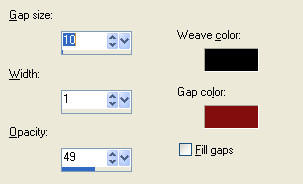
Be sure to change the Gap Size to 10.
Effects / Edge Effects / Enhance and keep selected.
11. Select / Modify / Select Selection Borders:
Inside - checked
Anti-alias - checked
Border Width - 2
Floodfill this border with the gold or silver glitter/pattern.
Select None.
12. Add a 40px TOP and BOTTOM border in your medium colour (symmetric still unchecked) and select this border with the magic wand.
Your canvas should look something like this:

13. Effects / Texture Effects / Weave using the same settings as in step 10.
Effects / Edge Effects / Enhance.
Repeat Step 11.
14. Add a 20px symmetric border in your medium colour.
15. Repeat Step 5 but change the following:
Horizontal Spacing 85
Vertical Spacing 66
16. Repeat Steps 6 & 7.
17. Add a 2px border in any colour except black or your medium colour.
Select this border with the magic wand and floodfill with the gold or silver glitter/pattern.
Select None.
18. At this point you can add corners if you like or just leave it plain.
19. Add your watermard and resize if necessary. If you do resize, be sure to Adjust / Sharpen.
I hope you enjoyed this tut. : )
More examples by Lea:

The frame above was made using an image sized 400 x 265. If doing the same, you will need to swap the Horizontal and Vertical Spacing settings when applying the Crescent Moon - Quilt plugin in order for the
triangle border to work properly both times.
