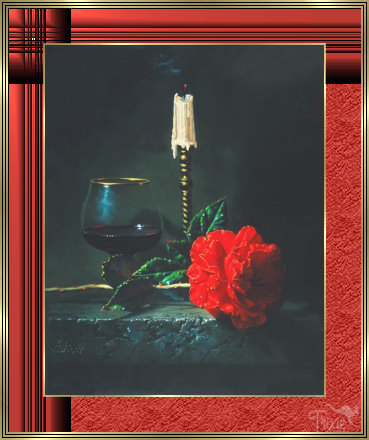
This tutorial was written 6th May, 2007 by Trixie.
For this tutorial you will need the following:
PSP9 but can be achieved using any version of PSP.
A graphic of your choice.
Gold Pattern here
Filters Unlimited 2
Kiwi's Oelfilters. You can get them both here
O.k.......Let's get started!
1. Open up the graphic you will be framing in PSP. Go to Windows/Duplicate. Close original as we will be working with the Duplicate copy.
2. Resize graphic to 350 px in length - using these settings:
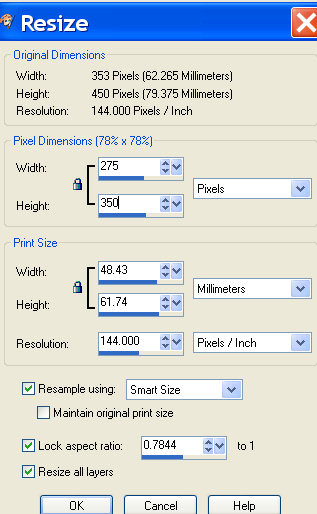
3. Image/Add border - 2px symmetric using a colour that is not in your graphic.
4. Select border with Magic Wand - using these settings:

5. Flood Fill border with Gold Pattern.

6. Selections/Select None.
7. Image/Add border - 35px symmetric - using a colour from your graphic.
8. Select border with Magic Wand.
9. Effects/Plugins/Kiwi's Oelfilters/Videowand - using these settings:
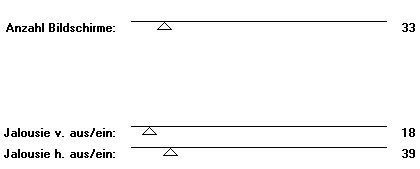
10. Selections/Select None.
11. Select plain part of border with Magic Wand but this time change the Tolerance to 20.
12. Effects/Plugins/Filters Unlimited 2 (I.C.Software)/Paper Textures/Filter Paper/Intensity 128/Lightness 74.
13. Image/Add border - 1px Black symmetric.
14. Image/Add border - 2px White symmetric.
15. With Tolerance back to 0, Select border with Magic Wand and Flood Fill with Gold Pattern.
16. Repeat Steps 13 to 15 inclusive and finish off with a 1px Black border if you wish.
17. Resize framed graphic if necessary, add your Watermark and you're done!
Here is another graphic I framed.

Lea's example:
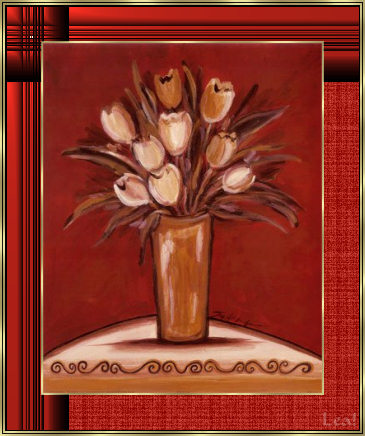
Another example by Lea:
