
This tutorial was written by Trixie 11th April, 2007.
For this tutorial you will need the following:
PSP 9 but can be achieved by other versions.
A graphic of your choice.
Gold Pattern here
NV Bordermania plugin
Simple plugin
Greg's Vol II plugin
Toadies plugin
Download plugins here
Right click and save the gold pattern to your pattern folder.
O.k let's get started!
1. Open the graphic you want to frame. Windows/Duplicate. Close original graphic.
2. Place the Gold Pattern in the Foreground of your Materials Pallet and set Background to a dark colour from your graphic.
3. Image/Add borders - 6px - symmetric - with a colour that's not in your graphic.
4. Select with Magic Wand.

5. Flood fill with Gold Pattern.

6. Selections/Invert.
7. Effects/3d Effects/Cutout and use these settings:
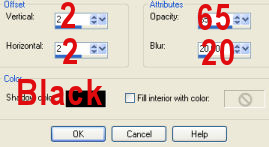
8 Repeat Cutout but this time change the V and H to -2 (minus 2).
9. Selections/Select none.
10. Effects/Plugins/NV Bordermania/Frame 2 - with these settings:
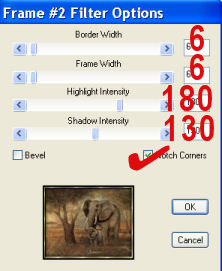
11. Image/Add borders - 30px using Background colour and select with Magic Wand as before.
12. Effects/Plugins/Toadies/Blast 'em - using default settings.
13. Effects/Plugins/Gregs Vol II/Pool Shadow - using default settings.
14. Selections/Select none.
15. Repeat Steps 2 through to 9 inclusive but this time change the Border & Frame width to 1 instead of 6 in NV Bordermania.
16. Image/Add borders - 30px using Background colour and select with Magic Wand as before.
17. Effects/Plugins/Simple/Diamonds.
18. Adjust/Blur/Gaussian blur - 5.0
19. Effects/3d Effects/Inner Bevel and use these settings:
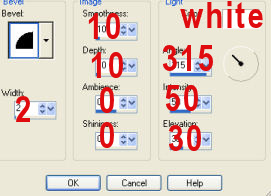
20. Add your watermark and resize if necessary.
I hope you enjoyed creating this frame.